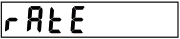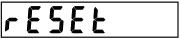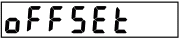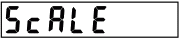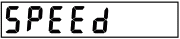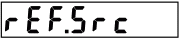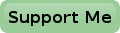Manual Control
 It would be nice if most of the new features were selectable manually, but unfortunately there are only two switches on the front panel (not counting the Sensitivity switch).
And one of those switches is the On/Stby switch, leaving us with only one switch.
How are we going to control the new functions with just one switch then?
It would be nice if most of the new features were selectable manually, but unfortunately there are only two switches on the front panel (not counting the Sensitivity switch).
And one of those switches is the On/Stby switch, leaving us with only one switch.
How are we going to control the new functions with just one switch then?
Simple we're going to transform that one switch into a MENU button!
This doesn't sound just easy, it is also quite easy to achieve.
You only have to remove the latch that holds the "RATE" switch in the pressed position and you're almost ready.
Once the latch is removed the switch has now become a push button with only one stable position (outward position).
After this small mechanical modification the "RATE" switch has now become the "MENU" key.
The rest is up to the software.
Changes In The Display
At first glance nothing has changed in the display compared to the original counter. But if you look just a little bit closer you'll notice a few small differences.
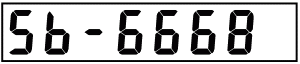 The first thing that you'll notice when you switch the new counter on is that it doesn't show all segments during the first few seconds any more.
Instead of that the name "SB-6667" or "SB-6668" is displayed (depending on a setting that you can change).
The first thing that you'll notice when you switch the new counter on is that it doesn't show all segments during the first few seconds any more.
Instead of that the name "SB-6667" or "SB-6668" is displayed (depending on a setting that you can change).
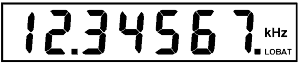 The next thing that has changed is the right most decimal point which is now flashing.
This is the gate indicator.
A new gate time is started every time this decimal point changes state.
The next thing that has changed is the right most decimal point which is now flashing.
This is the gate indicator.
A new gate time is started every time this decimal point changes state.
The gate time depends on the selected measuring rate and may also change due to very low input frequencies.
The gate time may also get longer when the input signal is removed, in which case the counter will wait just over 2 seconds for a trailing transition that probably never comes.
When no signal is applied the gate time is at a fixed rate of about 3 samples per second.
The last change that can sometimes be seen on the display is the LOBAT indicator. This doesn't mean that you haven't paid your electricity bill of course for there is no way the counter can check that. It simply means that the counter is switched to remote mode. Local control of the counter is inhibited when it is switched to remote mode.
One Key Menu control
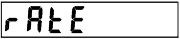 Now you may wonder how to control all these new features with just one button?
Just press and hold the Menu key (marked MEASUREMENT RATE) on the front panel and observe the display.
You'll see all the main functions appear on the display, one by one, for as long as you hold the key.
Now you may wonder how to control all these new features with just one button?
Just press and hold the Menu key (marked MEASUREMENT RATE) on the front panel and observe the display.
You'll see all the main functions appear on the display, one by one, for as long as you hold the key.
Once you see the function you need you can release the key and that function will be selected.
The selected function will be executed if it doesn't need more input and it will display the word "DONE" to inform you accordingly.
But if the function needs more input it will indicate that it needs something else and you should press and hold the Menu key again and wait for the required setting.
This may continue even further down the menu structure, all the way until you'll see the word "DONE" again to let you know that the new function is selected.
You should not wait more than 5 seconds to press the Menu key again if the selected function needs more information, otherwise the menu will be cancelled without execution of the partially selected function.
The instrument will stop counting for as long as the menu is active.
This shouldn't be a problem because you can't see any results in the display anyway when you're looking at the menu.
But it may be a problem if you are logging values with the PC.
The PC can switch the instrument to REMOTE mode, in which case it cannot be controlled manually any more.
When the instrument is set to REMOTE mode the LOWBAT indicator is switched on.
The Menu will be cancelled if the user is somewhere halfway in the menu and the instrument is switched to REMOTE mode.
Please note: Some of the characters are impossible to realize on a seven segment display. Therefore the characters K, U, V, W, X, Z and ? may look a bit silly at first. But with a little fantasy and in combination with the rest of the word it must be possible to read what it says.
None of the functions that can be selected manually will be retained when the counter is switched off. This means that all mathematical functions are deactivated and the measuring Rate is set to Slow when you switch on the counter.
Main Menu
The main Menu is the menu you'll see when you first press and hold the Menu key. All functions of the main Menu will appear on the display one by one, over and over again until you release the Menu key.
Please remember that it is not possible to operate the Menu when the instrument is switched to Remote mode by the PC. This means that the Menu key will not work when the LOBAT indicator is on.
Measuring Rate
The first Menu item is the Measuring Rate selection.
Please note that this was the original function of the Menu key, before we modified the counter.
You may choose between the Slow rate (approximately 1 reading per second) and the Fast rate (approximately 5 readings per second).
The selected rate will not be retained when the instrument is switched off.
The Slow Rate is the default rate when the instrument is switched on.
Once you've selected the RATE function, you are presented with the RATE? prompt, indicating that you now must make a choice between the available speeds.
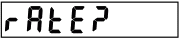
You must now press and hold the Menu key again (within 5 seconds) to make your choice:
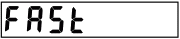 | Select Fast Rate (5 readings per second) |
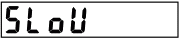 | Select Slow Rate (1 reading per second) |
Your choice is made by releasing the Menu key when the appropriate rate is displayed. The instrument will confirm this by displaying the "done" message for a short while, after which the instrument resumes counting at the selected rate.
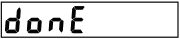
The first rate shown in the menu is the opposite of the currently selected rate. Thus changing the rate can always be done by briefly pushing the Menu key twice.
Reset Mathematical Functions
The RESET function will reset all mathematical functions. This means that the Offset, Scale and Speed functions will be disabled. Also the Offset/Scale priority is cleared. After RESET the counter will display the really measured frequency, without any modifications.
The RESET function does not require any more selections and will be executed as soon as you release the Menu key. This is indicated by the instrument by briefly showing the word "done" in the display, after which the instrument resumes counting again.
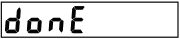
Select Offset Function And Value
With this Menu item you can select one of the available offset values, or you may choose to switch off the Offset function.
You should agree with me that it is virtually impossible to set any desirable offset value with just one key.
So I decided that you can choose an offset from a list of pre-set offset values.
You may adapt this list to suit your needs using the SB-Bus.
The SB-6668 has 50 memory locations in which you can store Offset and Scale values that can be selected manually.
A small list with commonly used offset frequencies is available per default.
This list can be adapted and expanded with just about any values you like using the SB-Bus.
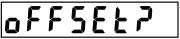
You'll have to press and hold the Menu key again within 5 seconds to make a selection from the available offset values.
If you fail to press the Menu key within these 5 seconds the counter will cancel the menu, and resumes counting without any changes.
When you do press the Menu key you'll see the list of available offset values starting with the value NONE.
Here's part of the list containing the standard available offset values:
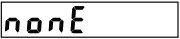 |
 |
 |
| : : : |
 |
 |
If you want to turn the Offset function off you should select the first option "NONE".
When you do the instrument will show "DONE" for a short while and will resume counting, but this time without any offset value.
If the Scaling function is still on it will be promoted to the highest priority.
If you chose a value instead of "NONE" you will be presented with another question:
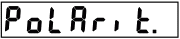 | Select offset polarity |
Now you get the chance to select the required offset polarity. Simply press and hold the Menu key within 5 seconds and you'll get a small list with 2 options. If you don't press the Menu button within 5 seconds the Menu will be cancelled, no changes are made and the instrument will resume counting.
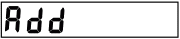 | Add offset to measured frequency |
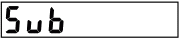 | Subtract offset form measured frequency |
Once you've selected the polarity the instrument will show "done" for a short while and the new offset is activated.
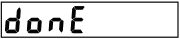
If the Scale function was not active by the time you select the Offset function it is the Offset function that gets the highest priority.
But if only the Scale function was already active it is the Scale function that had and keeps the highest priority.
And if both functions were active when you selected a new Offset value the priority will remain unchanged.
Select Scale Function And Value
With this Menu item you can select one of the available scaling values, or you may choose to switch off the Scale function.
You should agree with me that it is virtually impossible to set any desirable scaling value with just one key.
So I decided that you can choose a scaling value from a list of pre-set scaling values.
You may adapt this list to suit your needs using the SB-Bus.
The SB-6668 has 50 memory locations in which you can store Offset and Scale values that can be selected manually.
A small list with commonly used offset frequencies is available per default.
This list can be adapted and expanded with just about any values you like using the SB-Bus.
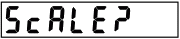
You'll have to press and hold the Menu key again within 5 seconds to make a selection from the available scaling values.
If you fail to press the Menu key within these 5 seconds the counter will cancel the menu and resumes counting without any changes.
When you do press the Menu key you'll see the list of available scaling values starting with the value "NONE".
Here's part of the list containing the standard available scaling values:
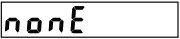 |
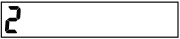 |
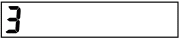 |
| : : : |
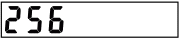 |
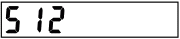 |
If you want to turn the Scale function off you should select the first option "NONE".
When you do the instrument will show "done" for a short while and will resume counting, but this time without any scaling value.
If the Offset function is still on it will be promoted to the highest priority.
If you chose a value instead of "NONE" you will be presented with another question:
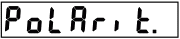 | Select scaling polarity |
Now you get the chance to select the required scaling polarity. Simply press and hold the Menu key within 5 seconds and you'll get a small list with 2 options. If you don't press the Menu button within 5 seconds the Menu will be cancelled, no changes are made and the instrument will resume counting.
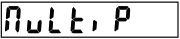 | Multiply scaling value with measured frequency |
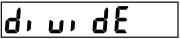 | Divide measured frequency by scaling value |
Once you've selected the polarity the instrument will show DONE for a short while and the new scaling value is activated.
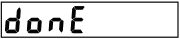
If the Offset function was not active by the time you select the Scale function it is the Scale function that gets the highest priority.
But if only the Offset function was active it is the Offset function that has and keeps the highest priority.
And if both functions were active when you selected a new scaling value the priority will remain unchanged.
Select Speed Function And Standard
With the Speed function you can to adjust the tape speed of a cassette deck for instance.
You need a standard tape with a constant tone on it to use this function.
The frequency of this tone is displayed with a 4 digit resolution.
Two extra digits are used to display the deviation from this frequency in percentage.
You should adjust the tape speed as close to 0% deviation as possible.
The counter can calculate the deviation for two types of standard tapes. The CCIR norm uses a constant frequency of 3000Hz, while the DIN norm uses a frequency of 3150Hz.
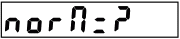 | Select CCIR or DIN Norm |
Before you can use the Speed function you must select the Norm you want to use.
You must press and hold the Menu key within 5 seconds, otherwise the Menu will be cancelled again and no changes are made.
When you hold the Menu key you will see a short list in which you can choose between the CCIR norm and the DIN norm.
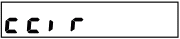 | Select CCIR norm |
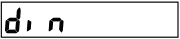 | Select DIN norm |
Release the Menu key when the required norm is displayed. The counter will confirm the change by displaying the word "done" for a short while.
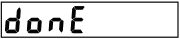
Now the counter is switched to the Speed mode.
The left most 4 digits show the input frequency, while the right most 2 digits show the deviation in percentage.
Please note that the displayed frequency is not affected by the selected Norm.
Only the 0% point is affected by the selection.
With CCIR the 0% point is at 3000Hz, while with DIN it is at 3150Hz.
The only way to switch off the Speed function is by executing the RESET command, either manually or by the SB-Bus.
The Speed function can be used together with the other mathematical functions.
The Speed function always has the lowest priority, regardless in what order the functions were activated.
For instance you can use the Scale function to divide the input frequency by 2 to adjust the high speed copy function of a double cassette deck.
Select Internal Or External Reference Source
This menu item is only available if you have indicated with the SB-Bus OPTION command that a reference source switch is really installed.
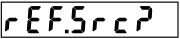 | Select Reference Source |
Once you selected this Menu item you are requested to select the reference source you want to use, either internal or external.
You should press and hold the Menu key within 5 seconds again, otherwise the Menu will be canceled and no changes are made.
When you do press and hold the Menu key you will see these two options to choose from:
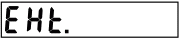 | Select External Reference source |
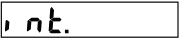 | Select Internal Reference source |
Release the Menu key when the required source is displayed. The counter will confirm the change by displaying the word "done" for a short while.
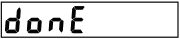
The first option which is displayed is always the opposite of the currently selected reference source. So if the counter is currently set to an internal reference source the first option will be External.
There is no indication in the display what reference is selected. It's the user's responsibility to select the appropriate reference source and also that the external reference source is exactly 10.000000 MHz. The counter will not count anything if the external reference source is selected while no external clock is supplied.